UK Memory Upgrade has compatible Memory RAM for major brand Computers Servers and Laptop Notebooks. Find compatible memory module SDRAM, DDR, DDR2, DDR3, products, for all HP Dell Compaq IBM Acer Computer and Laptop brands. Desktop Laptop and all other HP Compaq Servers Computers Memory Ram.
How to install RDRAM Rambus Rimm ?Installation Instructions For Rdram Rambus RIMM The instructions on this page provide general installation and handling information for 184-pin Rambus? upgrade memory. These instructions are intended to be used in conjunction with your model specific owner manual. Note: The memory module contain electronic components that are sensitive to electrostatic discharge (ESD). Improper handling could damage your computer. Leave the module in its protective anti-static bag until ready to install, and handle it only as instructed by your Computer Manufacturer. If you have reservations about installing the module, ask for assistance from a qualified technician. INSTALLATION PROCEDURE 1. Place the computer power switch in the "off " position and disconnect the AC power cord. 2. Remove the computer top cover following the instructions in the model-specific owner manual. 3. Before touching any electronic components, make sure you first touch an unpainted, grounded metal object to discharge any static electricity stored on your clothing or body. 4. Locate the memory expansion sockets on the computer motherboard. If all the sockets are full, remove smaller capacity modules to allow room for higher capacity modules. 5. The ejector tabs shown in the illustration are used to remove a module. By pushing outward on the ejector tabs, the module will pop-up from the socket and it can then be removed. 6. For most installations, Rambus? modules can be installed in any available expansion socket, but empty sockets must contain a "Continuity Module" as shown in the illustration. Note that some models may use a specific installation sequence for Rambus? modules (e.g. Rambus? dual-channel configurations); see your model specific owner's manual for more details. ? Insert the module into an available expansion socket. Note how the module is keyed to the socket. This ensures the module can be plugged into the socket one way only. Firmly press the module into position, making certain the module is completely seated in the socket. The ejector tabs at each end of the socket will automatically snap into the locked position. Repeat this procedure for any additional modules you are installing. 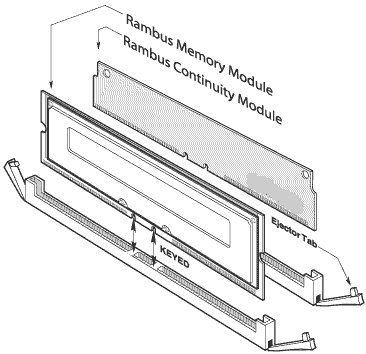
7. Once the module or modules have been installed, the computer top cover can be reinstalled. 8. Plug in the AC power cord and reinstall any cables disconnected during the installation process. 9. Turn on the computer and follow the instructions in your computer owner manual that describe the steps necessary to allow your computer to recognize the newly installed memory.
|
Memory Selector
System Type
Memory Upgrades
Find complete selection of memory for Apple, Acer, Compaq, Dell, Emachines, Gateway, HP, IBM and more brands.
DDR3 DDR2 DDR Memory Upgrades
We have the largest range of computer memory upgrades such as DDR3, DDR2, DDR RAM, Rambus Memory, SDRAM, SO-DIMM and Server FBDIMMs memory types.
